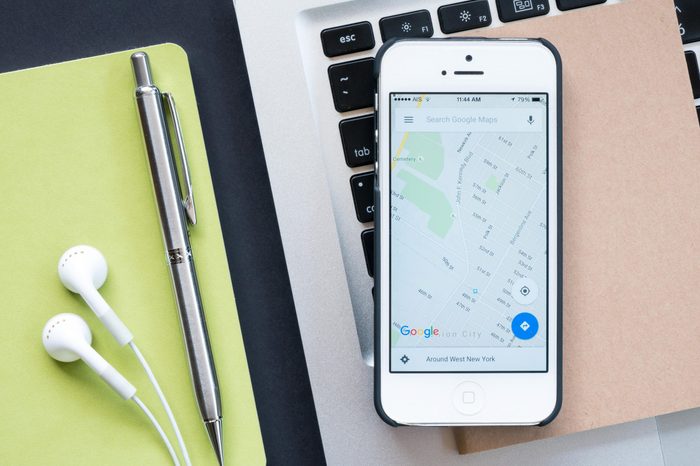
There’s more to Google Maps than you realize
Sure, Google Maps is great for getting you where you want to go, but that’s not all it’s capable of. It can help you locate the best nearby restaurants and events, connect with friends and make plans, and geolocate yourself out of trouble. And that’s just the tip of the proverbial iceberg. It also has some advanced navigational tools that can make your life much easier. We’ve rounded up the coolest Google Maps features you’re probably not using—but really should be.
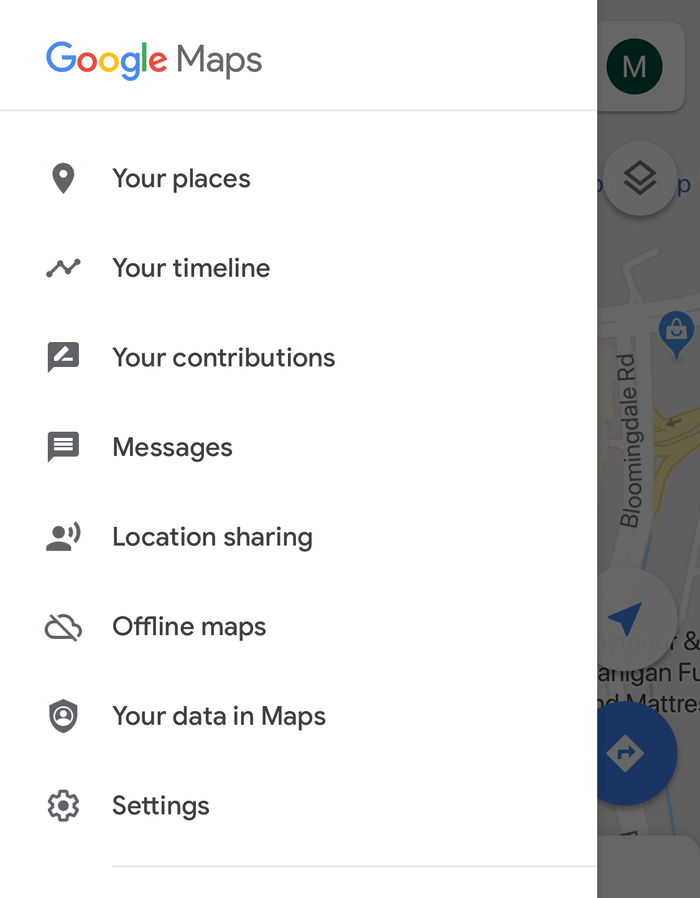
Save maps offline
This feature can come in especially handy for users who regularly travel to areas with poor cell service or who want to save some of their mobile bandwidth, says Eddy van der Kloot, a professional cartographer with Backcountry Ski Maps. “Just open the Google Maps app on your phone, select the ‘hamburger’ menu in the top left corner, and select ‘Offline Maps,'” he says. “Then choose the ‘Custom Map’ option to select the area that you want to save online.” Apps aren’t the only things with seemingly secret features. For example, did you know about these 12 hidden smartphone codes?
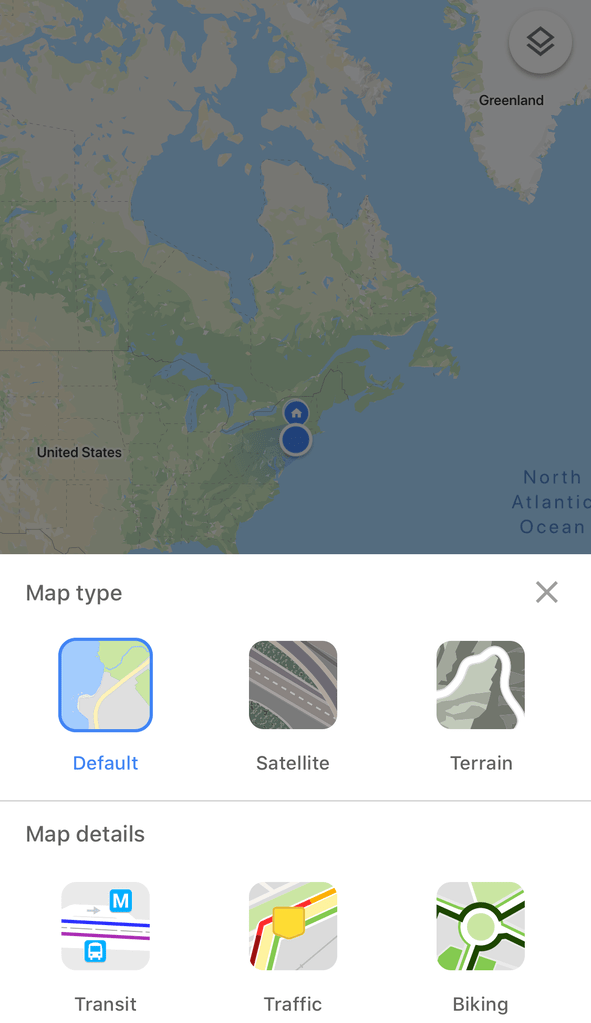
Use map layers and overlays
You aren’t just stuck with one option view on Google Maps. Instead, you can change the type of map you’re looking for or view directions specific to your mode of travel. “This one is as easy as it gets,” explains van der Kloot. “Just select the ‘hamburger’ menu in the top right corner and you’ll be presented with a list of available layers. Select a base map of ‘Satellite’ to view satellite imagery, or ‘Terrain’ to view a topographical map. From the same spot, you can also add in overlays that show traffic, bike lanes, or transit options, so you can get around town any way you want!” Google is definitely the master of maps, and this is how Google Street View gets its pictures.
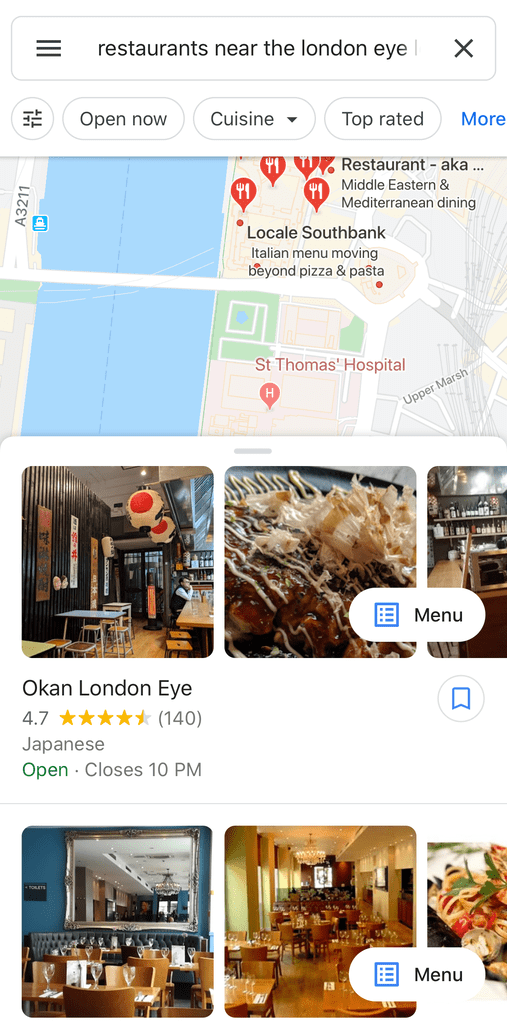
Explore nearby options for food and other essentials
Imagine this: You’re in a new city and starving, but you have no idea what’s nearby. There’s no need to worry, according to Damien Mason, tech expert at ProPrivacy. As long as you have Google Maps, you’re all set. “You no longer have to be precise with what you enter,” Mason explains. “Simply typing ‘near’ is enough to zone a location out. For example, you can easily type ‘restaurants near the London Eye’ to pick where to eat in the English capital.” Depending on where you are, maybe you’ll end up at one of the most unique restaurants around the world.
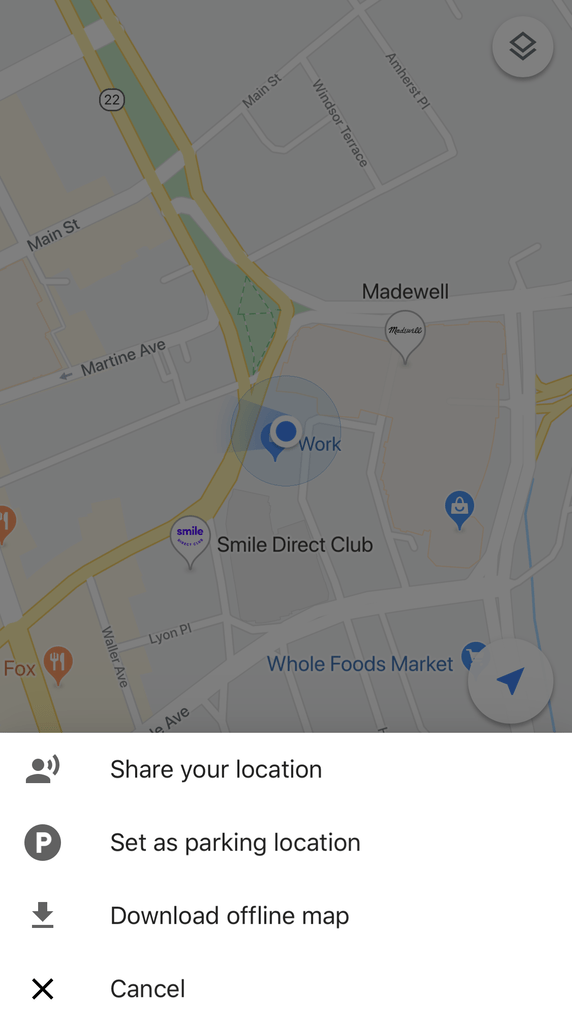
Share your location
Herve Andrieu, Google Local Guide and editor of GoogleMaps.guru, says that location sharing is his favorite Google Maps trick. “I use it and permanently share my location with my close family,” he explains. “I also use it to temporarily share my location with friends I am supposed to meet so we can quickly find each other around a mall, for example.” Utilizing this feature is simple. When in Google Maps, just click on your location; a menu will pop up, and “Share Your Location” will be your first option. Of course, you may not always want to share your location—and not just when it comes to Google Maps. Facebook’s “Nearby Friends” tool is still around, and it might be a good idea to deactivate it.
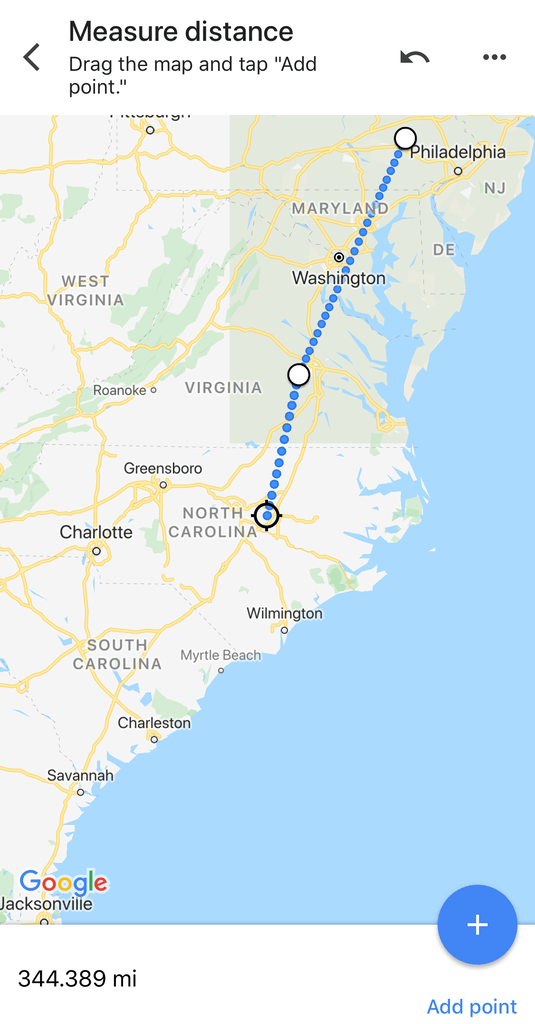
Measure the distance between spots
“By right-clicking on the map, you have the option to Measure Distance,” says Patrick Sullivan, former Google Cloud Partner. “This is a great tool that is available to measure distances from just a few feet to thousands of miles. You can also add waypoints or stops along the way, to measure distances beyond a straight line.” Whether you’re trying to figure out how long your run actually was or decide if a desired location is walkable, being able to measure your distance can definitely come in handy. Planning ahead will make any trip go more smoothly, as will avoiding these 9 travel mistakes.
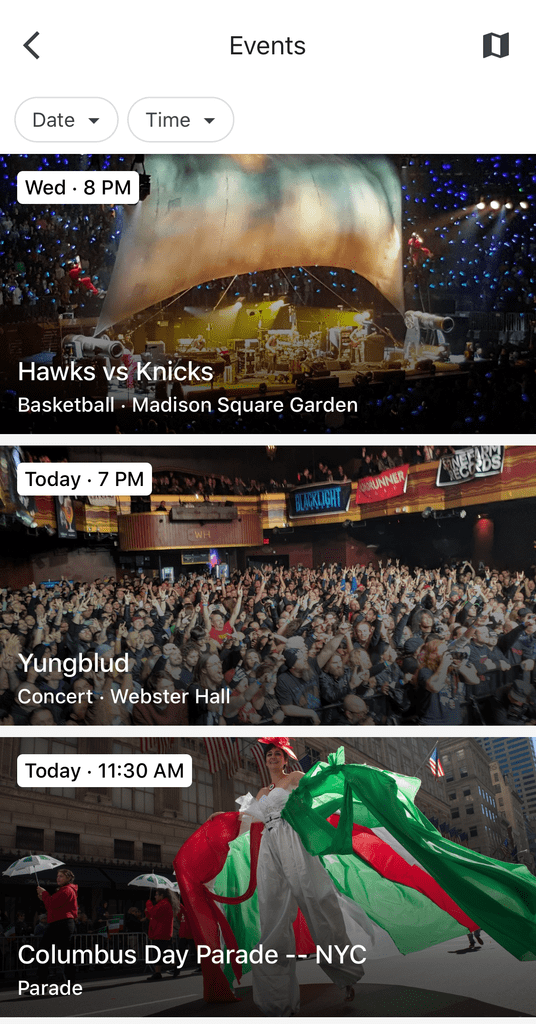
Find nearby events
If you’re looking for something fun to do this weekend, Google Maps has you covered. “The Explore tab in Google Maps is your hub for new and interesting things nearby, including fall festivals, Oktoberfests, and more,” says Kayla Geier, Senior Communications Associate at Google. “When you check out a particular location on the map, you’ll see options for dining, events, and activity options for the area.”
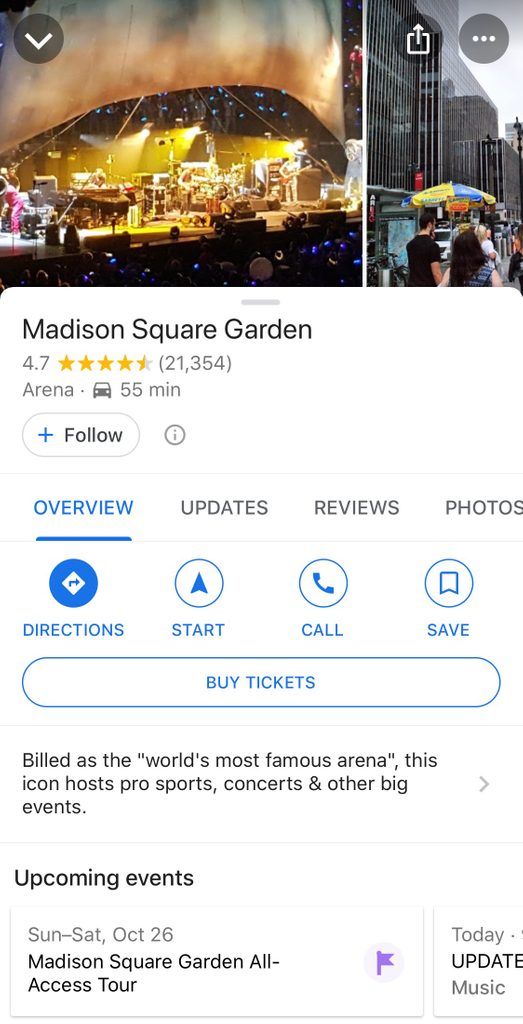
Purchase tickets
While you’re at it, you can also buy tickets for local events through the Google Maps hub. “Scope out paid attractions before you leave, then tap the ‘Buy Tickets’ button to make it happen,” says Geier. “Nothing says, ‘We’re committed!’ like purchasing tickets in advance.” Bonus: You won’t have to worry about the event being sold out when you arrive.
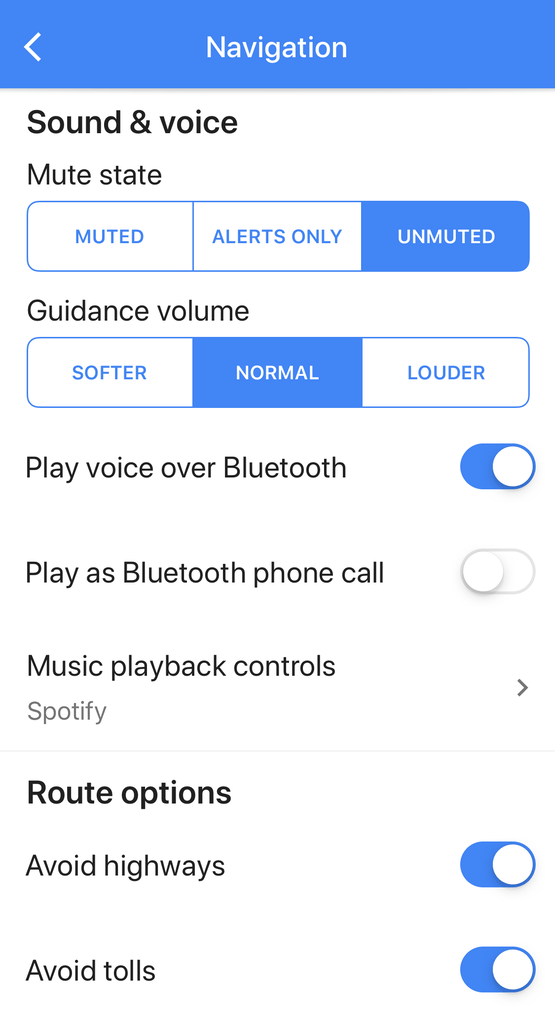
Save time
Who wants to sit in traffic or pay toll after toll? Google Maps lets you avoid these travel issues with its “avoid highways” and “avoid tolls” settings. “With these turned on, Google Maps will give you alternate routes to avoid the major roads or costly toll highways,” says Kaley Rudolph, tech expert and travel writer for AutoInsuranceEZ.com. “This comes in particularly handy if you live in a densely trafficked area like Los Angeles, or you want to skip the rush hour stop-and-go.” These tools can also be great for “scenic route” lovers who are looking to see less-traveled areas wherever they’re visiting.
“To turn these settings on, enter the address of where you want to route and click ‘Directions,'” explains Rudolph. “Once the route preview appears, click the three dots in the upper-right-hand corner of the screen, and then go to ‘Route Options’ and turn on your preferences. From there, hit the road and enjoy.” Sometimes traffic is unavoidable, of course.
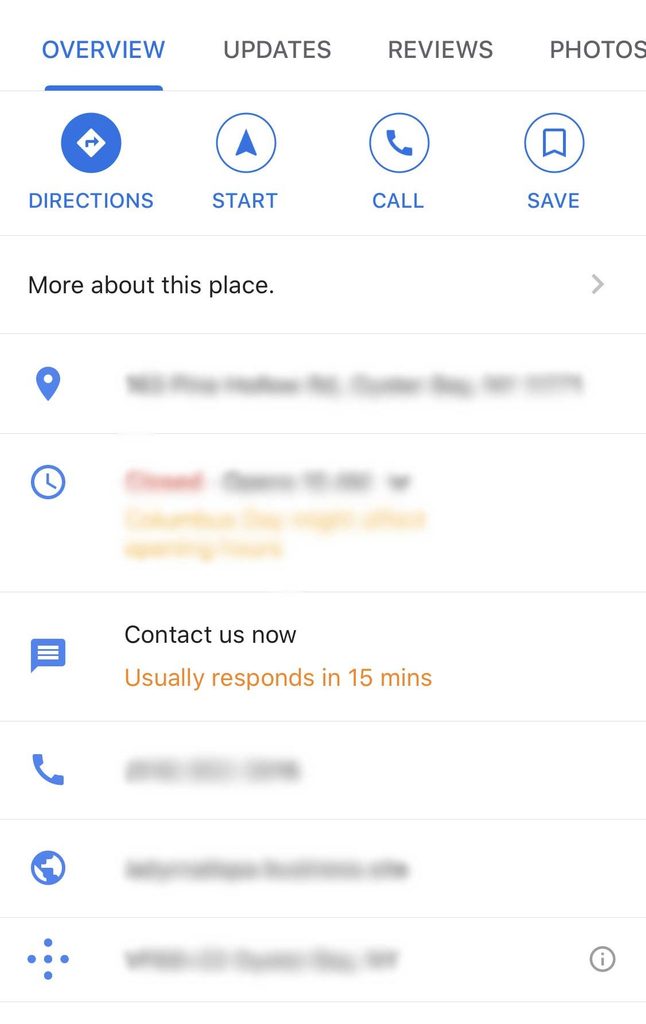
Send a message
If you dread the thought of calling a business with a specific issue, this is the Google Maps feature for you. Instead of picking up the phone, you can send a message. And while it’s still a new feature, it’s going to get a lot more common. “This feature is fairly recent, and I don’t think users and business owners have gotten the hang of it yet,” says Andrieu. “When you look up some businesses, there is sometimes a ‘Contact Us Now’ option, which allows you to send them a chat message,” he explains. “This is a good alternative to emailing or calling, but of course it relies on the business being responsive online.” Like anything else that’s new, this one won’t really catch on unless people start using it. So give it a try!
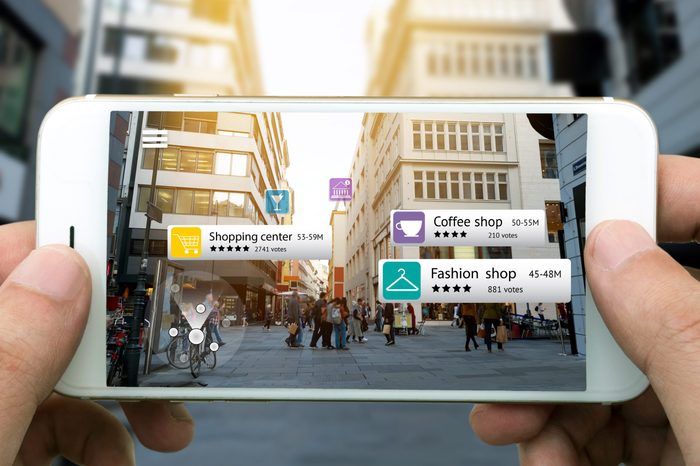
Orient yourself more easily
Augmented Reality (AR) is a way to truly orient yourself within the Google map you’re trying to navigate. Mason says this option is “currently only available to select handsets.” But if you have it, use it. Directions will be a lot easier to follow than the top-down view. Why? “AR uses smartphone cameras to superimpose street names and arrows to guide you to your next destination without a hitch, ensuring you’ll always know which way to walk,” he explains. If you don’t have AR available to you yet, keep an eye out—it could be a game changer, especially if you’re visiting one of the best walking towns in America.
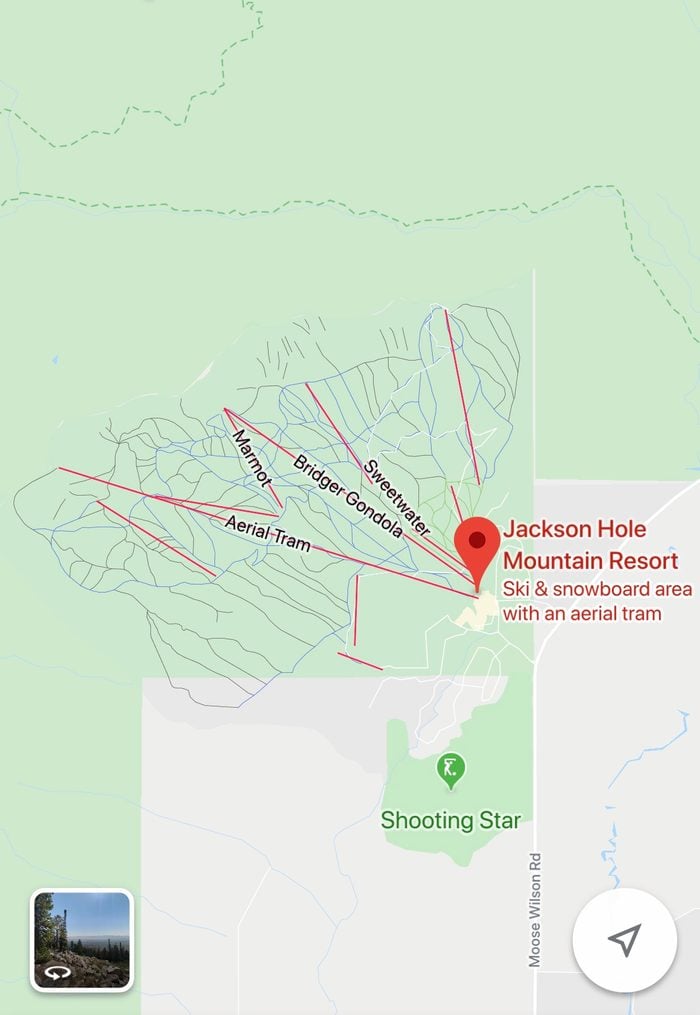
Geolocate yourself out of trouble
“Have you ever gotten lost on a ski hill?” van der Kloot asks. “Lucky for you, Google Maps now shows trails and lifts. Just open the Google Maps app on your phone while you’re in a ski area and you’ll be able to geolocate yourself in real-time with GPS, so you can find the quickest way down to your friends at the bar.” It doesn’t get much better than that!
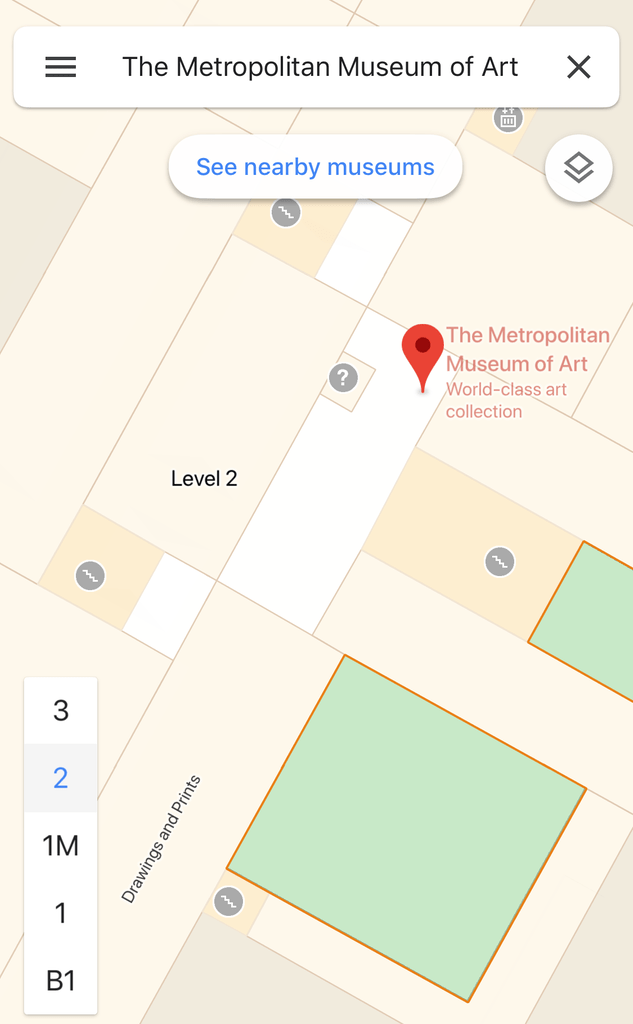
Navigate your location indoors
Getting you to your destination of choice doesn’t necessarily have to be the end of your reliance on Google Maps. “Some buildings, such as shopping malls and museums, have indoor mapping available,” Sullivan explains. “By zooming in very far to a building with indoor mapping, you can see where to find the clothing department in a store or certain murals in a museum.” Sounds like an amazing feature to try in the 20 most popular museums in the world.
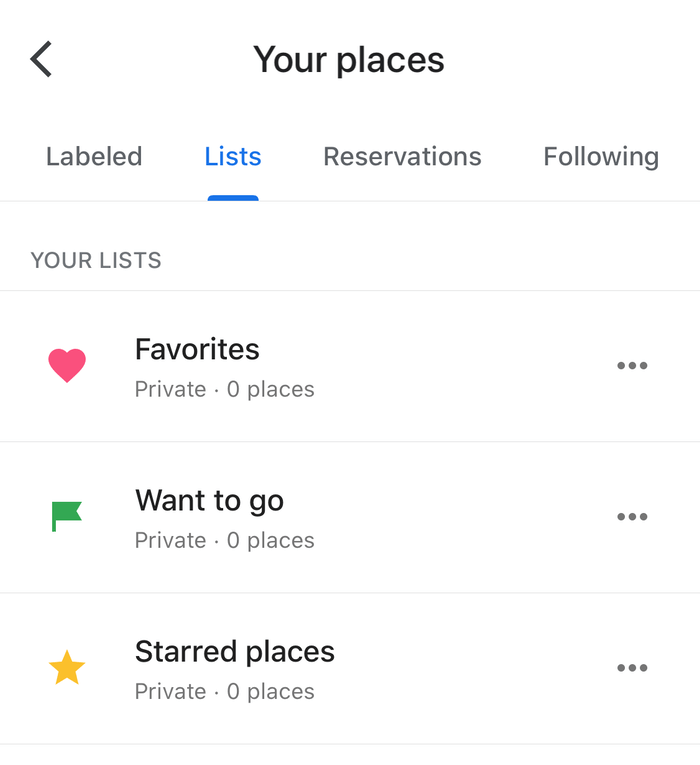
Make a list
Google Maps wants to help you remember all the places you’ve ever wanted to visit. “A relatively new feature, Google Maps now allows you to save places to lists, so you won’t forget that new restaurant you wanted to try out,” says van der Kloot. “Just search for a location (say, a bar or a gym). Then select the ‘Save’ button. You’ll be able to add your location to one of Google’s preset lists—’Favorites,’ ‘Want to Go,’ or ‘Starred Places’—or add your own new list so you can categorize places you want to visit.” You might want to add these 10 best restaurants in the United States, according to customers, to that list of yours.
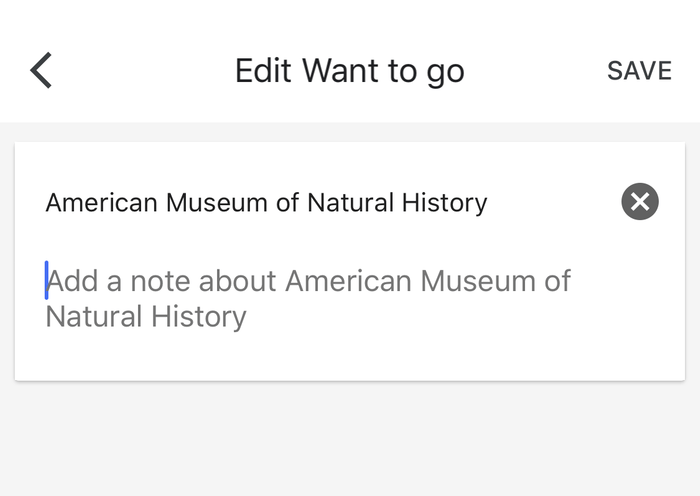
Personalize your list
“When it comes to travel, context is key,” says Geier. “A recommendation is that much better when it’s accompanied by specific details, which is why Maps lets you add notes to your lists. Whether it’s your favorite dish from a must-try restaurant or the best haunted house on the East Coast, don’t forget to leave your reminders, musings, and memories in your Google Maps list.” Doing this is super simple, even after the fact. Just click on your lists, select the place or event you want to notate, click “Edit,” and you’ll see the option to add a note.
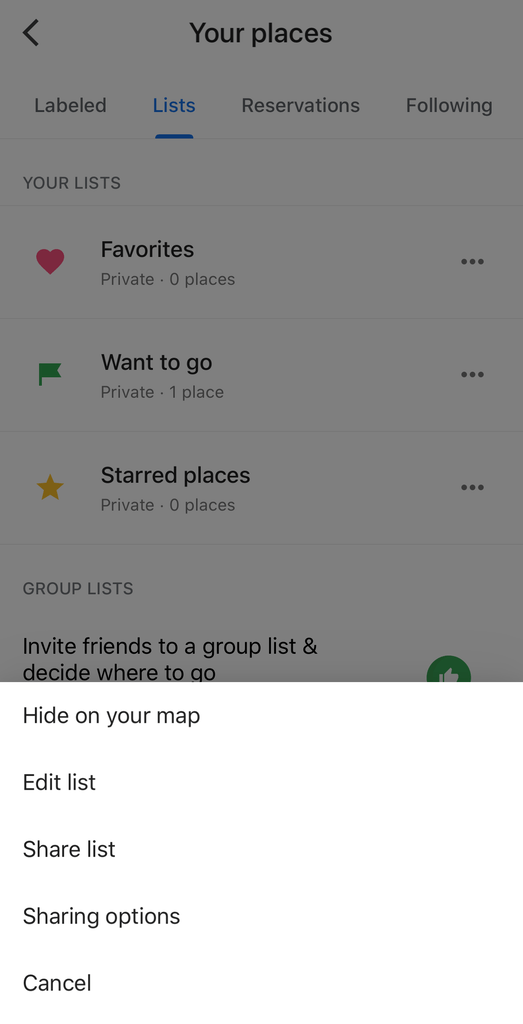
Share that list
You don’t have to keep those lists all to yourself. “If you’ve already discovered the perfect spot for apple picking, or had a blast at a haunted house last fall, share the wealth!” says Geier. “Use Google Maps to create a list of fall favorites that you can share with friends or refer to next season. Simply go to Google Maps, click ‘Your Places’ and then ‘Lists’ to get started.” From there, it’s as easy as picking the list you want to send to a friend and clicking the share button. Consider it one of those 24 little things you can do to be a true friend.
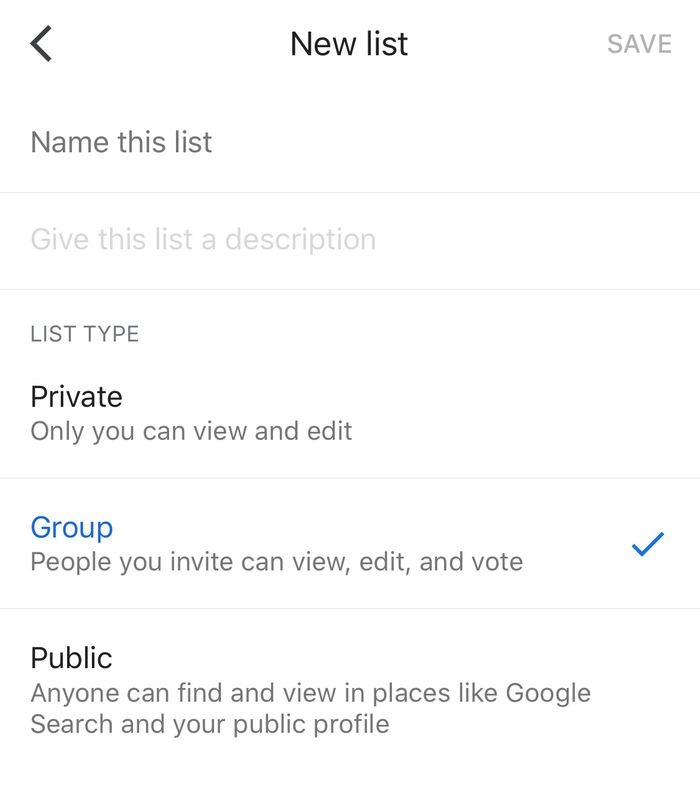
Create a group itinerary
If you’ve ever planned a vacation with a group of people, you know how hard it can be to get everyone on the same page. “Traveling as a group means planning as a group,” says Geier. “With group lists in Google Maps, planning with others is simple and efficient, giving you the ability to create an itinerary together, add places as a group, and cast your vote on what to do.” The top voted options will receive badges to help you all keep track of which way the group is leaning.
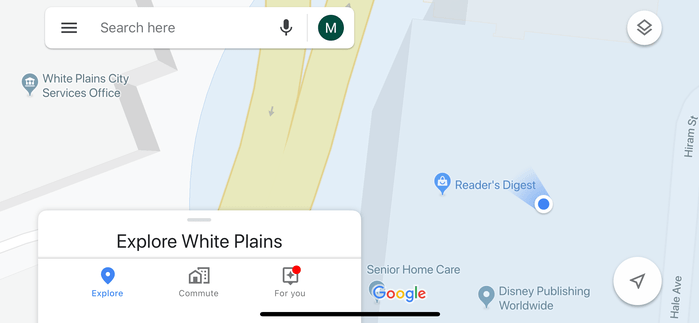
Find your bearings
“If you use Google Maps on a mobile device such as a cellphone and you have location enabled, you can tilt and turn your device and Google Maps will show you which direction your device is facing,” Sullivan says. “This is a great way to determine whether you are looking north, south, east, or west when navigating around unknown areas.”
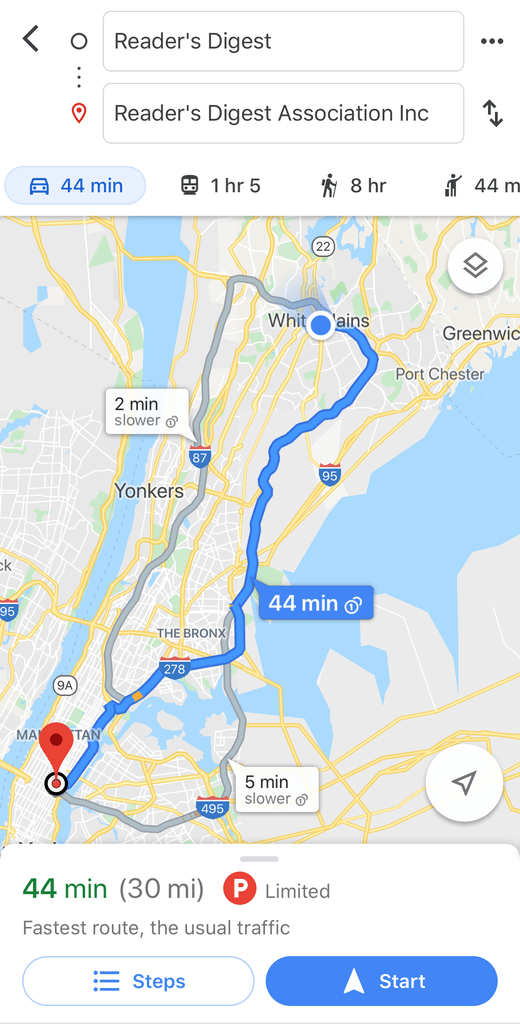
Know before you go
One feature that not enough people are using is the option to plan your route before you go. Data and Analytics provider Arity (founded by Allstate) says that “38 percent of drivers set up their GPS while driving.” This can be extremely dangerous, according to the company’s 2019 Distracted Driving Data Report, which found that nearly one in four drivers has been in an accident due to distracted driving. So if you’re going to use Google Maps to get you from point A to point B, make sure you set yourself up before driving away. “Keep your hands on the wheel and get set beforehand!” Even if you’re one of the types of people most likely to be a distracted driver, it’s up to you to make the right choice.
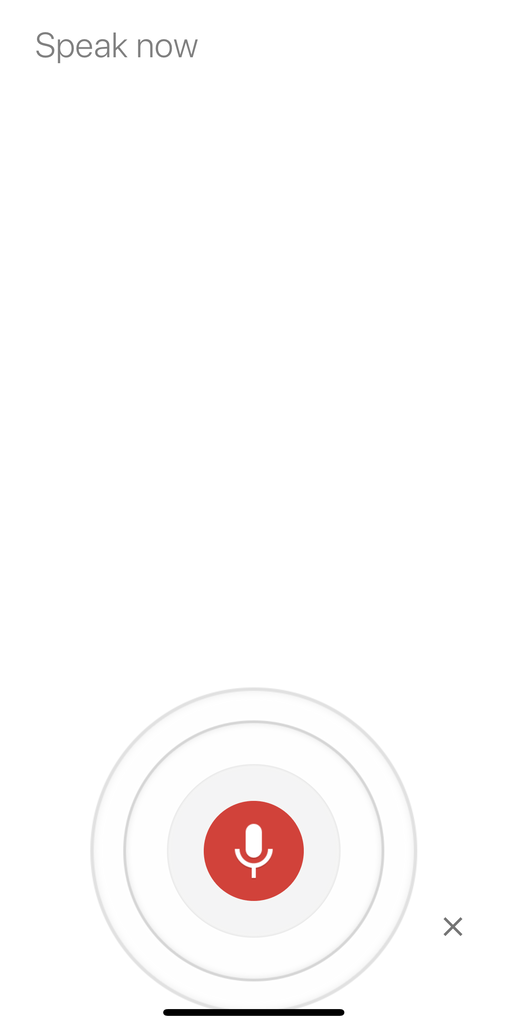
Increased accessibility
“Not everyone can use the tricks that require fingertips to drag across the screen or the precise click of a mouse, and Google isn’t ignorant to that fact,” says Mason. “Adding more accessibility options, Maps now accepts various voice commands and can help direct you to Accessible Transit routes, built with wheelchairs in mind. Keyboard commands even make Street View easier to navigate, with + and – used for zooming and movement handled by either the arrow keys or W, A, S, and D.”
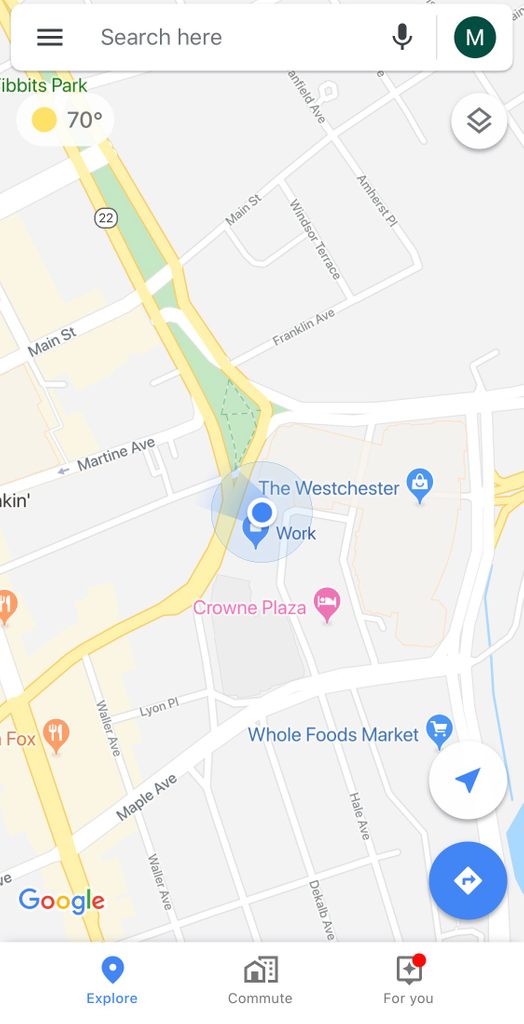
Protect yourself
While Google Maps is pretty amazing, there is something that users should keep in mind. “It’s worth remembering that these features are all powered by collecting information, including yours,” Mason says. “Google is an advertising powerhouse that siphons more data than the average person might realize. But fortunately, you have the ability to control it. Scarily, you can see your entire location history directly on the website, which is also where you can turn this tracking off and delete individual entries.” And this isn’t just about Google Maps. These are the 14 creepy things Google knows about you.
