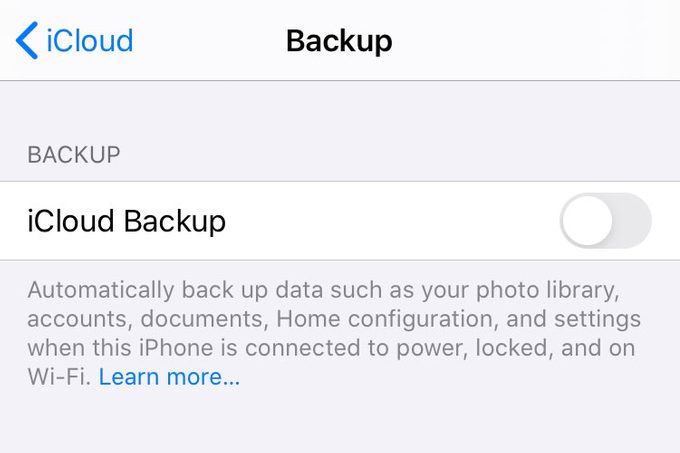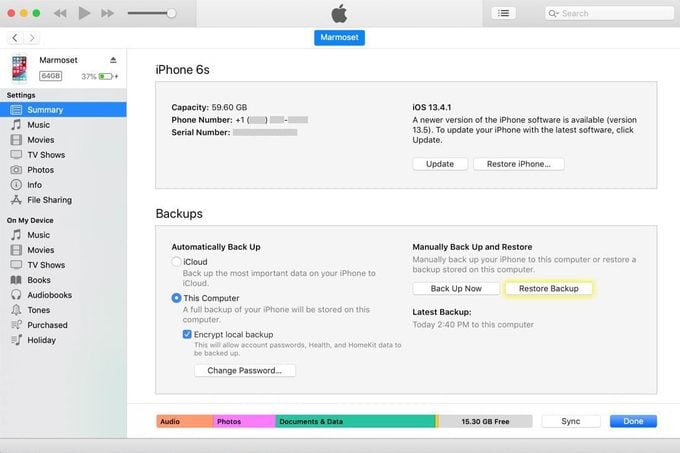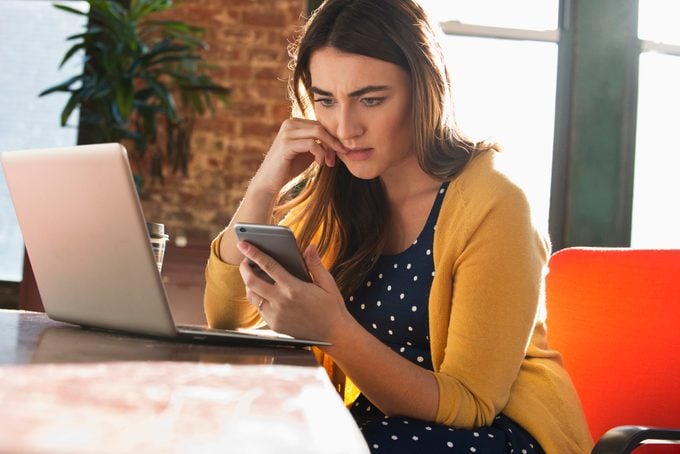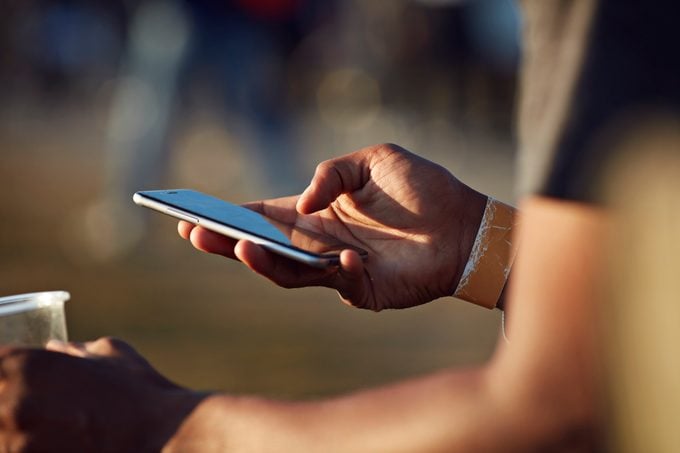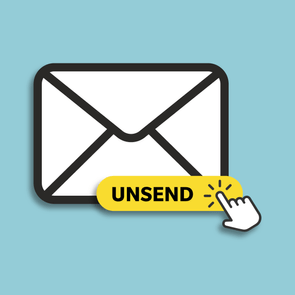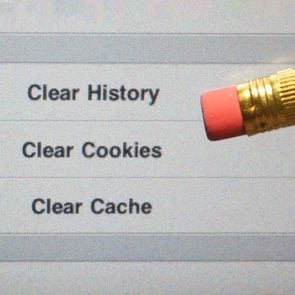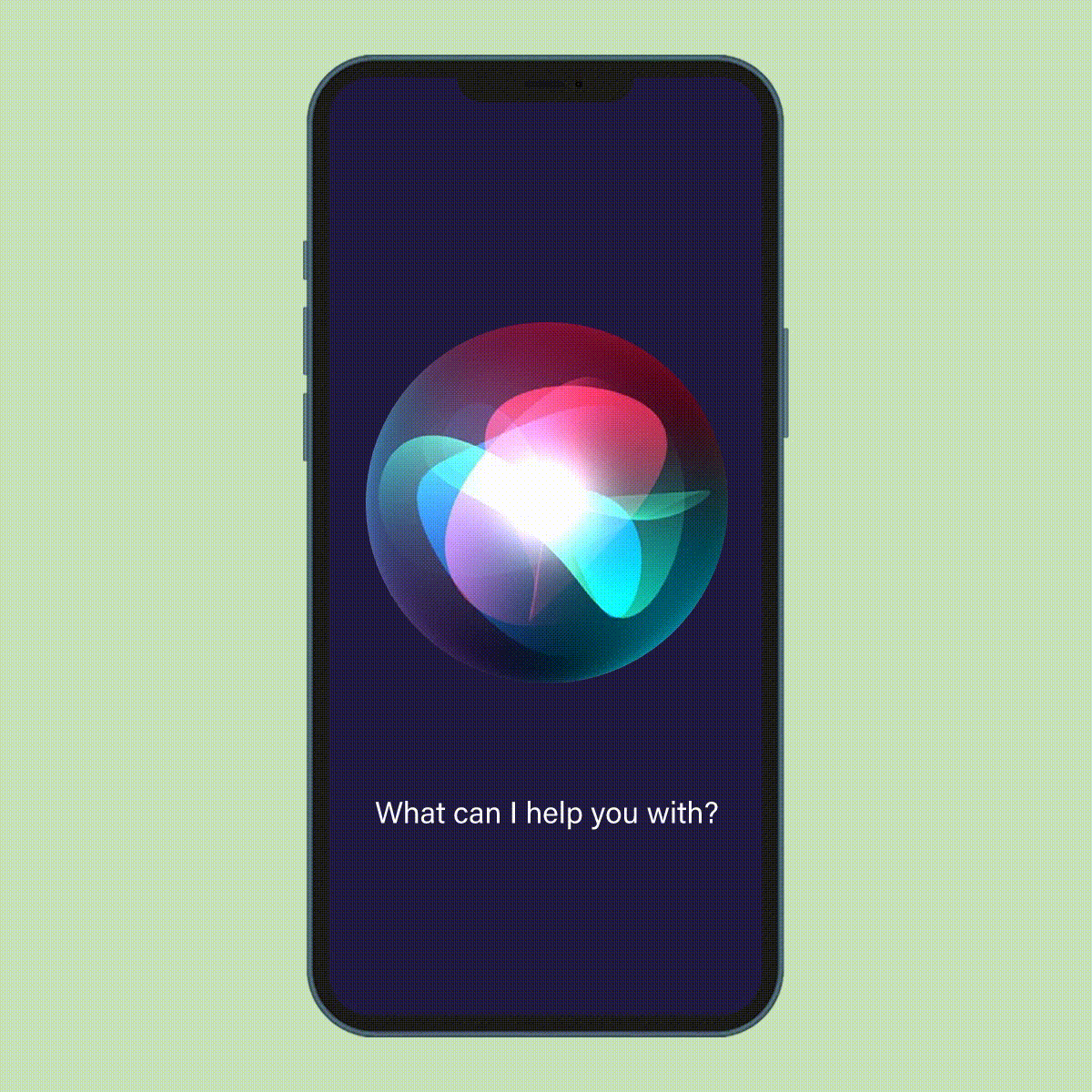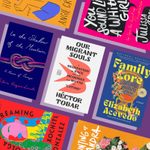How to Retrieve Deleted Text Messages on an iPhone

Don’t panic! Those accidentally deleted messages aren’t gone forever—not if you take action quickly and follow these instructions.
Most of us have tons of text messages on our iPhones from the past year alone. There’s not always a reason to keep them, and often we just don’t think to delete them (unless they’re spam texts—those typically get deleted right away). It’s normal to want to keep a few text exchanges: the messages between loved ones that make us smile, photos sent from friends and family, and even work texts containing important instructions and passwords. If those were to be deleted, we would undoubtedly panic. Unfortunately, accidental deletions happen, which is why knowing how to retrieve deleted text messages on an iPhone is so important.
If you’ve got an iPhone, you can probably get those messages back if you take action quickly. Read on to learn some hacks, tricks and tips for retrieving deleted texts on an iPhone, including those green texts you get from contacts who don’t use an iPhone. Once you know what to do, read up on how to hide messages on an iPhone, unsend an iMessage and turn off autocorrect and read receipts on an iPhone.
How is it possible to retrieve deleted texts?
Now that you’ve breathed a sigh of relief that you can get your messages back, you might be wondering how that’s even possible. After all, if something’s gone, isn’t it just … gone? Not necessarily, says Mark Soto, founder of Cybericus, a Milwaukee-based cybersecurity firm that frequently performs digital forensics on phones, recovering deleted text messages and emails. “iPhone messages are stored in a database in what is called SQLite format. These messages aren’t immediately deleted from the database—they’re instead added to a type of list called free lists,” he explains. “The messages in these free lists are then stored in records that can be accessed by iTunes and in your cloud backup. This is how forensic agencies are able to recover deleted messages.”
But here’s something Apple insiders know about iPhones that you don’t: Those free lists are eventually written over as you send more text messages. So if you’ve accidentally deleted your messages, Soto says, don’t send additional messages until after you’ve recovered the ones you lost.
Contact your service provider
There are a handful of ways to retrieve lost messages, but Soto says the simplest is probably contacting your service provider. “Every now and then, you’ll get lucky and find out that they have a backup of your recent messages and calls,” he explains. “This is usually the first step we take before we start to use any digital forensics software.” You can also contact your service provider to view your call history.
Recover deleted text messages from iCloud
If your service provider can’t help you, your next best bet is your iCloud backup. You can set your iPhone to back up on a daily basis. The backup includes the following information: app data; Apple Watch backups, device settings, home screen and app organization; iMessage, text (SMS) and MMS messages; photos and videos on your iPhone, iPad and iPod Touch; purchase history from Apple services, including your music, movies, TV shows, apps and books; ringtones; and visual voicemail password (which requires the SIM card that was in use during the backup).
Make sure that you have enough space in your iCloud for all of the information above. Apple gives you 5 GB for free. In the United States, you can get 2 TB for $9.99 per month.
Bruce Hogan, the cofounder and CEO of SoftwarePundit, offers the following step-by-step instructions for backing up your phone and restoring it from a backup.
How to back up your iPhone:
- On your iPhone, turn on the iCloud backup by visiting: Settings > [your name] > iCloud > iCloud Backup.
- Connect your phone to Wi-Fi for the backup to begin.
How to restore your iPhone from a backup:
- First, reset your phone. You can do this by navigating to Settings > General > Reset.
- Once your phone has been reset, navigate to the Apps & Data screen. On this screen, select Restore from iCloud Backup.
- Sign in to iCloud with your Apple ID, and the phone will back up.
Trading in your phone soon? Here’s how to delete everything on your iPhone.
Go through iTunes to retrieve deleted texts
Not everyone backs up through the cloud as often as they should. If your last backup was six months ago, you won’t be able to retrieve any recently lost text messages. But if you’ve backed up your data to iTunes, you can recover it, according to Kenny Trinh, managing editor of NetBookNews. Here’s what he says you need to do:
- Connect your iPhone to your computer.
- Run iTunes, and click the iPhone icon on the iTunes interface to access your iPhone management interface.
- On your device’s Summary page, choose Restore Backups.
- Choose your iPhone backup by Data and Size, and click Restore.
Try data-recovery software to get the deleted texts back
When all else fails, it’s time to look at third-party software tools, says Brett Downes, founder of the link-building company HaroHelpers. “This may cost you a fair bit of money, so you need to weigh how important the lost messages are,” he notes. “Also, there is no guarantee it will work. But if you’re desperate, this is the next—possibly last—chance.”
Downes has personally used PhoneRescue by iMobie and says that many experts also recommend Enigma Recovery. These tools each have their own set of instructions and price tags. So how do they work? It all comes down to free lists. “Even deleted messages remain on your handset until overwritten, so you should be able to recover deleted messages using this software,” Downes says. “[But] make sure you use the software as quickly as possible. The longer you leave it, the more likely it is that you’ll have written over the relevant section of memory.”
Ask someone to forward deleted text messages
There is one more way to get those texts back. “If there is a specific message you need or a thread of messages, get in contact with the person you sent them to/shared text exchanges with,” Downes says. “They can either forward the essential message to you or, if there are a lot, download them and send them over as a batch.” (FYI, here is how to forward a text message.)
While we’re on the subject, you might want to go through your messages and delete unnecessary ones. And if you get any of these texts, delete them immediately.
Text deletion tips to remember
Once you’ve retrieved your lost messages, make sure you’re prepared in case this ever happens again. “Set up Messages in iCloud,” Hogan suggests. “This allows you to access and send messages from any Mac device. In the event that you lose your phone, you’ll still have your messages on your computer.”
Of course, that only helps you if you’ve lost your phone. If you accidentally delete your messages, you’ll still be in the same boat. “If you delete a message on one device, it will be deleted from all devices,” he concedes. But at least you’ll have a backup on the cloud. By the way, if you’re looking for a secure messaging app, learn what Signal is and how safe it is to use.
Now that you know how to retrieve deleted text messages on an iPhone, find out which things you’re doing to your iPhone that Apple experts wouldn’t.
About the experts
- Mark Soto is the former founder of Milwaukee-based cybersecurity firm Cybericus, which specialized in ransomware prevention and data recovery.
- Bruce Hogan is the co-founder and CEO of SoftwarePundit. He leads the team’s research and publishes content about software products and trends.
- Kenny Trinh is the co-founder and CEO of Astronet Media and sub-brand NetBookNews, where he covers mobile computing and technology.
- Brett Downes is the founder of the link-building company HaroHelpers.
Source:
- Apple: “iCloud+ plans and pricing”