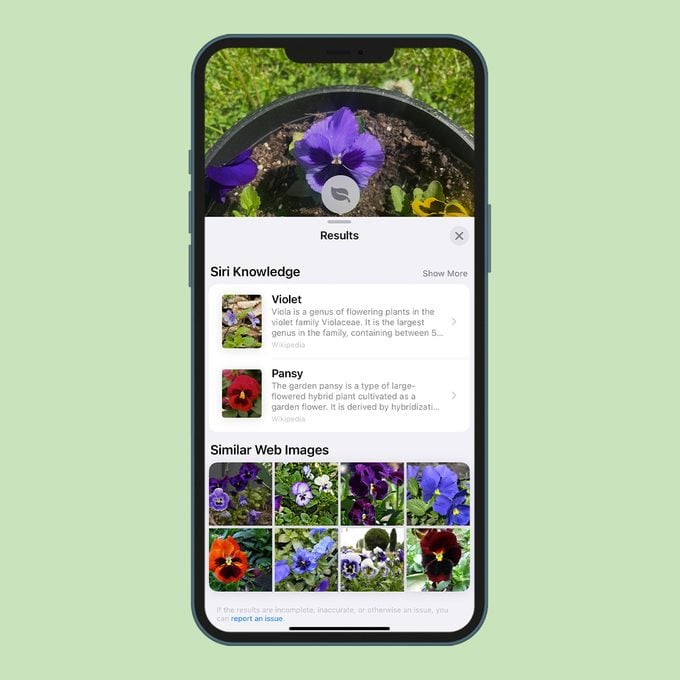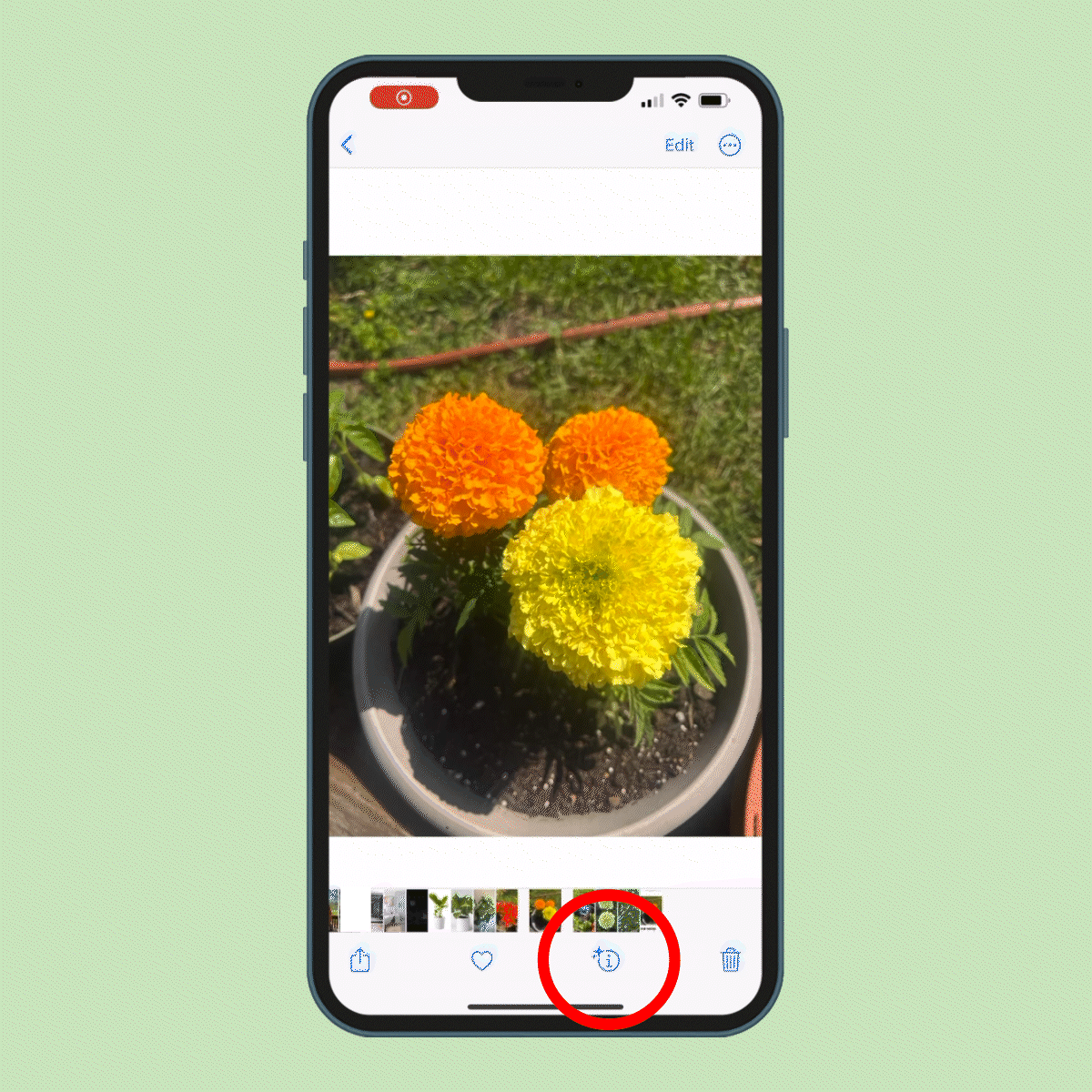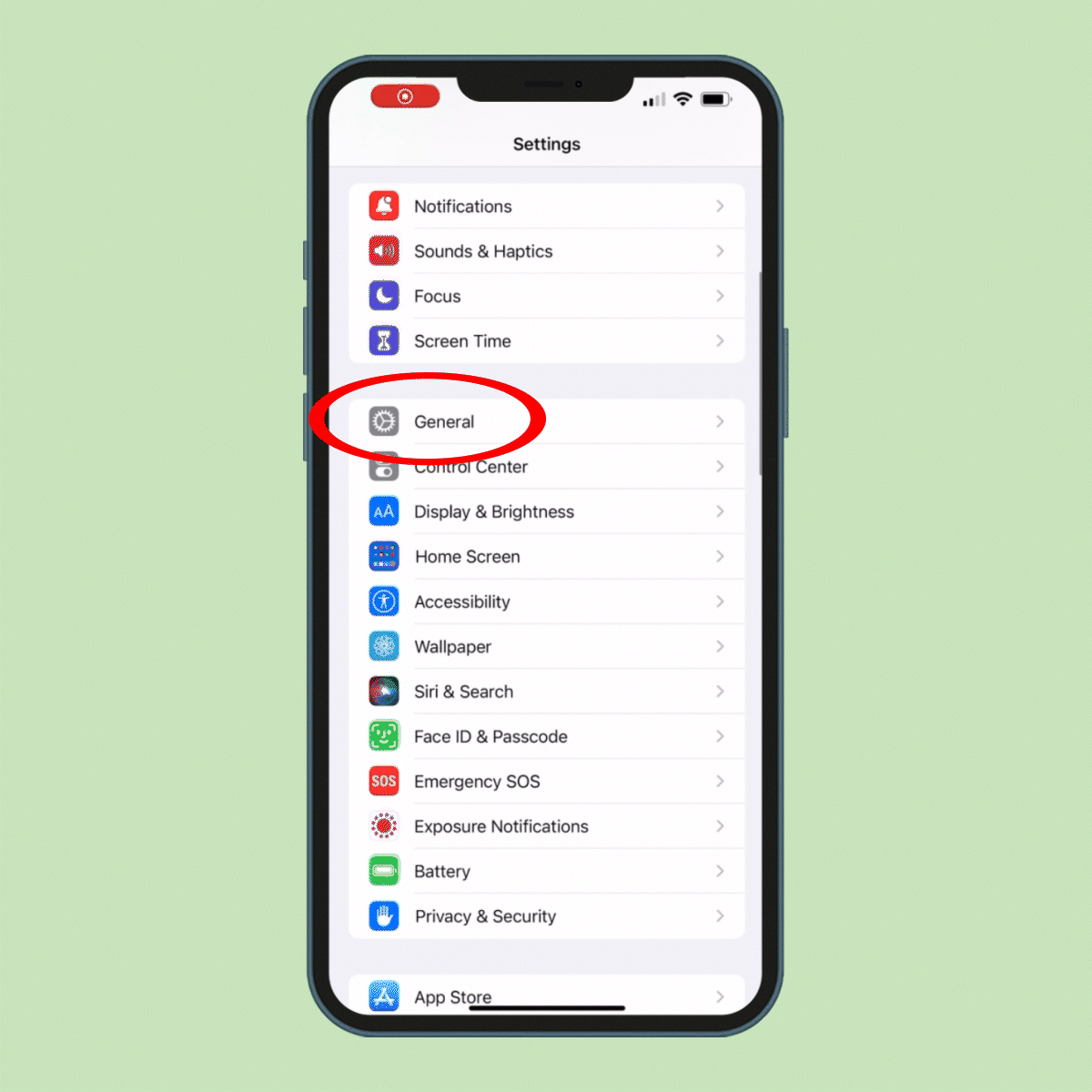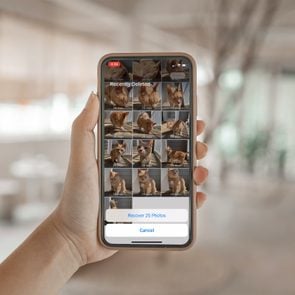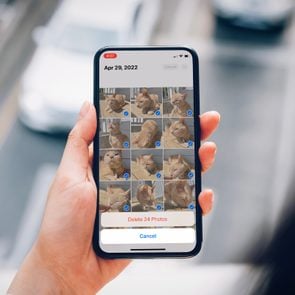This Hidden Feature Lets You Use Your iPhone to Identify Plants, Pets and More

From succulents to statues, your iPhone can help you identify a wide range of mystery objects
As plant lovers, we’re always stopping to smell the roses—literally. But it can be hard to identify plants in the wild, and googling “pink flower with spiky things around it” doesn’t exactly get the job done. Given all the plant-care apps out there, don’t you wish there was some kind of iPhone plant identifier that could nip this problem in the bud?
Fortunately, there is. Thanks to a new, little-known iPhone trick on Apple’s iOS 15, you can easily identify plants, pets, landmarks and other objects you don’t recognize through a photo or iPhone screenshot. Below, we’ll explain how to use the iPhone plant identifier, along with other frequently asked questions, like how accurate the feature is and what else it can identify. For more iPhone hacks that will blow your mind, check out this hidden AirPods feature.
Get Reader’s Digest’s Read Up newsletter for more gardening, tech, humor, cleaning, travel and fun facts all week long.
Can the iPhone identify plants?
Apple’s iOS 15 update includes a feature called Visual Look Up, which allows users to look up the content of the images on select iPhones and iPads. It’s similar to an iPhone image search, but you can do it straight from your phone rather than navigating to Google through a browser app.
That said, this iPhone plant identifier feature works only with select apps and devices. You can use it to identify images in the Photos, Messages, Mail or Notes apps, though you’ll need to use an iPhone running iOS 15 or later.
You can also use the feature on certain iPads running iPadOS 15.1 or later:
- 12.9-inch iPad Pro (third generation) or later
- 11-inch iPad Pro (all models)
- iPad Air (third generation) or later
- iPad (eighth generation) or later
- iPad Mini (5th generation) or later
Its availability depends on location too: You’ll find it in English in the United States, Australia, Canada, United Kingdom, Singapore and Indonesia; in French in France; in German in Germany; in Italian in Italy; and in Spanish in Spain, Mexico and the United States.
How can I identify a plant with my phone?
Whether you want to make sure that mystery plant in your backyard isn’t toxic to cats or dangerous for dogs or simply like to know the names of flowers you find fragrant, you’ll appreciate the new Visual Look Up feature. It’s a simple, easy and fast way to look up plants. Follow these step-by-step instructions to use this handy iPhone plant identifier in the Photos app, Notes app, a text message or email.
- Tap the photo you want to look up.
- If the Visual Look Up feature is available for that photo, the bottom of your screen will feature a circle with the letter i at its center and stars on its side.
- Swipe up on the photo or tap the blue i icon.
- Tap “Look Up” in the section below the photo, or tap the icon that appears on the photo.
- A list of results via Siri Knowledge and Web Images will appear.
How do I turn on Visual Look Up on my iPhone?
Good news: Visual Look Up is automatically turned on for iPhones with iOS 15 or later, so you don’t have to follow any iPhone shortcuts to begin using it. To make sure you can use it, update your phone to the latest iOS. Here’s how:
- Open Settings.
- Tap “General.” (You can tap “About” to find out your iOS version.)
- Tap “Software Update” to update to the latest iOS.
Once your iPhone is updated, simply snap a photo or screenshot and navigate to your Photos app to begin your search.
How accurate is the iPhone plant identifier?
The one downside to the iPhone’s new Visual Look Up feature? Its results are not always accurate. You can count on the feature to identify objects correctly most of the time, but like any new piece of technology, it might make one or two mistakes.
To minimize the potential for inaccuracy, Visual Look Up will offer multiple results and allow you to scope out which one is correct. For example, it might show you information about both artificial and real evergreen trees when you perform a search with a photo of a Christmas tree. From there, it’s up to you to explore the results and find the closest match.
What else can Visual Look Up identify?
From types of succulents to indoor plants like the fiddle leaf fig, Visual Look Up can help you identify a wide range of vegetation. But that’s not all it can do. Aside from figuring out the species of that mysterious plant in your backyard, Visual Look Up can also find information about other items in your photos: animals, art, landmarks, pet breeds and more.
It works the same way as identifying a plant, so simply follow the steps outlined above to start a new search. But keep in mind that, as with plants, the Visual Look Up feature is not 100% foolproof when it comes to identifying objects in photos. Rather than taking everything it shows you at face value, make sure to review the results to find the image that best resembles yours.
While you’re poking around the Photos app, know this: The iPhone plant identifier is not the only nifty feature the app offers. You can actually edit photos on an iPhone like a professional—no third-party apps required.
Sources: